Are you looking to rebrand your Twitter presence or simply want a fresh start with a new username? Changing your Twitter username is a quick and straightforward process. In this comprehensive guide, we’ll walk you through every step of changing your Twitter username, ensuring you maintain your followers and your social media presence seamlessly transitions.
Introduction
Your Twitter username, often known as your Twitter handle, is your unique identifier on the platform. It’s how people find you, mention you in posts, and interact with you. Sometimes, a username change is necessary to reflect a shift in your personal brand, company direction, or simply because you want something new. Whatever your reason, this guide will assist you in updating your Twitter username effortlessly.
Why Change Your Twitter Username?
- Rebranding: As your brand evolves, your social media presence should align with your current branding strategy.
- Personal Preference: You might just want a username that better reflects your personality or interests.
- Privacy Concerns: Changing your username can be a step towards increasing your privacy online.
- Simplification: A simpler, more memorable username can be more appealing to your audience.
Step-by-Step Guide on How to Change Your Twitter Username

Step 1: Log In to Your Twitter Account
First, go to Twitter and sign in to your account with your current username and password.
Step 2: Accessing Account Settings
Once logged in, click on your profile icon on the top right corner of the screen. A dropdown menu will appear; select “Settings and privacy” from the list.
Step 3: Changing Your Username
In the “Settings” menu, click on the “Account” tab. Here, you’ll find your current username displayed. Click on the username field to edit it.
Step 4: Choose Your New Username
Enter your desired new username. Twitter will automatically check the availability of the username. If the username is taken, you’ll need to try different variations or choose a different username. Remember, usernames must be fewer than 15 characters in length and cannot contain “admin” or “Twitter,” to avoid impersonation.
Step 5: Save Changes
Once you find an available username you’re happy with, click “Save changes” at the bottom of the screen. You’ll be prompted to enter your password to confirm the change.
Important Considerations
- Instant Update: The change is immediate. Once you update your username, your old username becomes available for anyone to claim.
- Impact on Followers: Changing your username doesn’t affect your existing followers, Direct Messages, or replies. Your followers will simply see a new username next to your profile.
- Updating @mentions: Remember to inform your followers about your username change, as any mentions of your old username won’t be linked to your account anymore.
Conclusion
Changing your Twitter username is a simple process that can significantly impact your online presence. Whether you’re rebranding or just looking for a change, a new username can give your Twitter profile a fresh identity. Just follow the steps outlined in this guide, and you’ll have your new username set up in no time. Remember to notify your followers about the change to ensure a smooth transition!
>>> Please do not hesitate to contact Bulkacc site if you wish to buy Twitter accounts.