This tutorial details how to create an account, make payment and place an order on bulkacc.com
1. Create an account at Bulkacc.com
First, Click here => fulfill the personal information => Register.
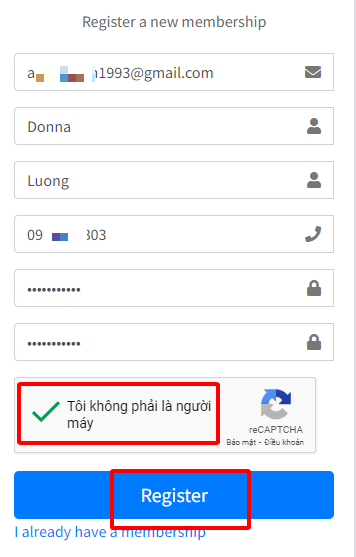
Notably:
- A single email address can be used to register one account only.
- Password should be at least 8 characters including an uppercase letter, a lowercase letter, numbers and special characters (Example: Bulkacc*346$). For keeping your account secure, a strong password but not easy to remember is recommended.
Next, an email verification dialog box opens, then you login your email to confirm account registration.
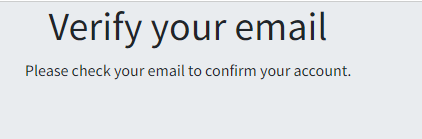
If unfortunately the mail is moved to Spam folder, then you check your spam inbox to click Confirm Email as below:
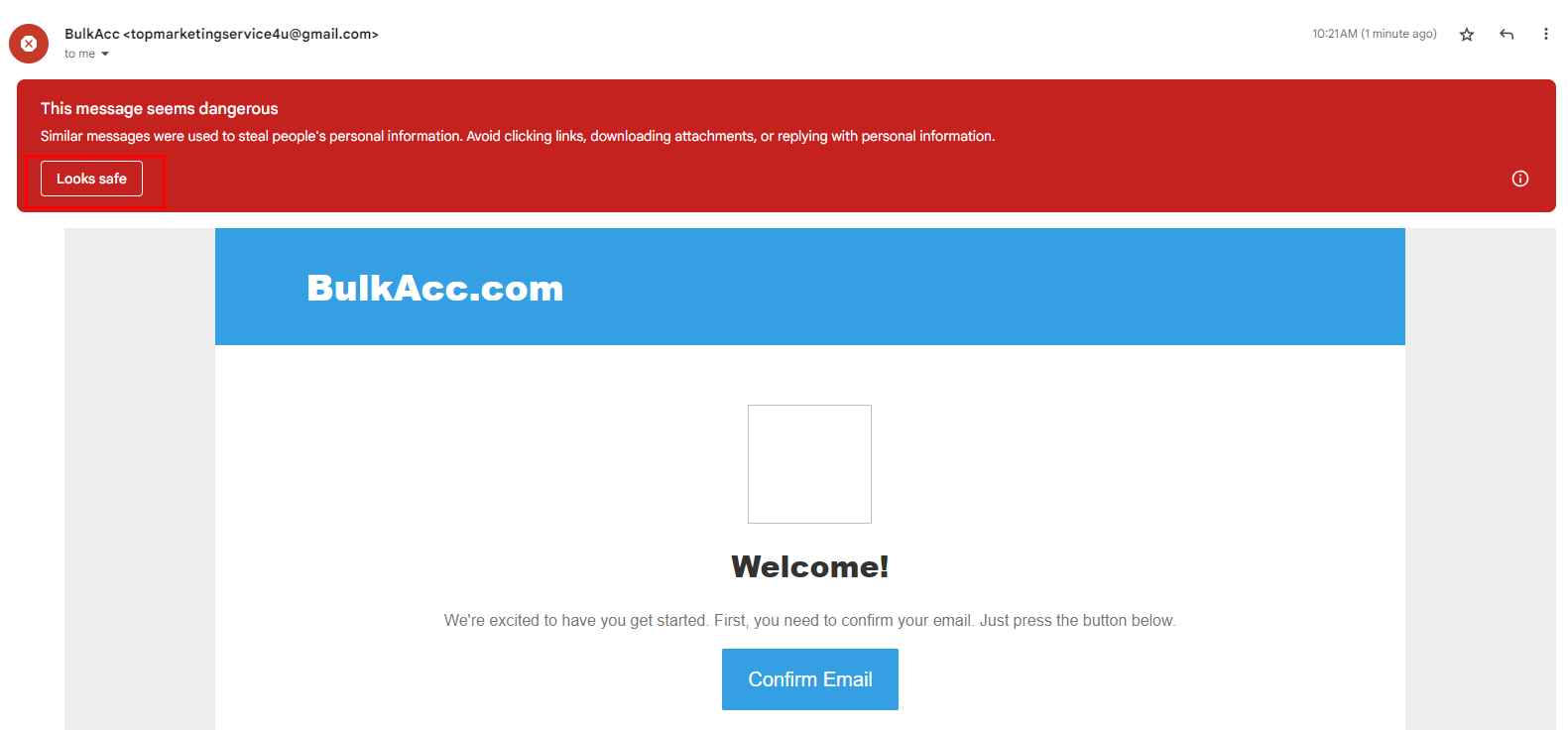
After tapping on Looks safe, you go back to Inbox to click Confirm email
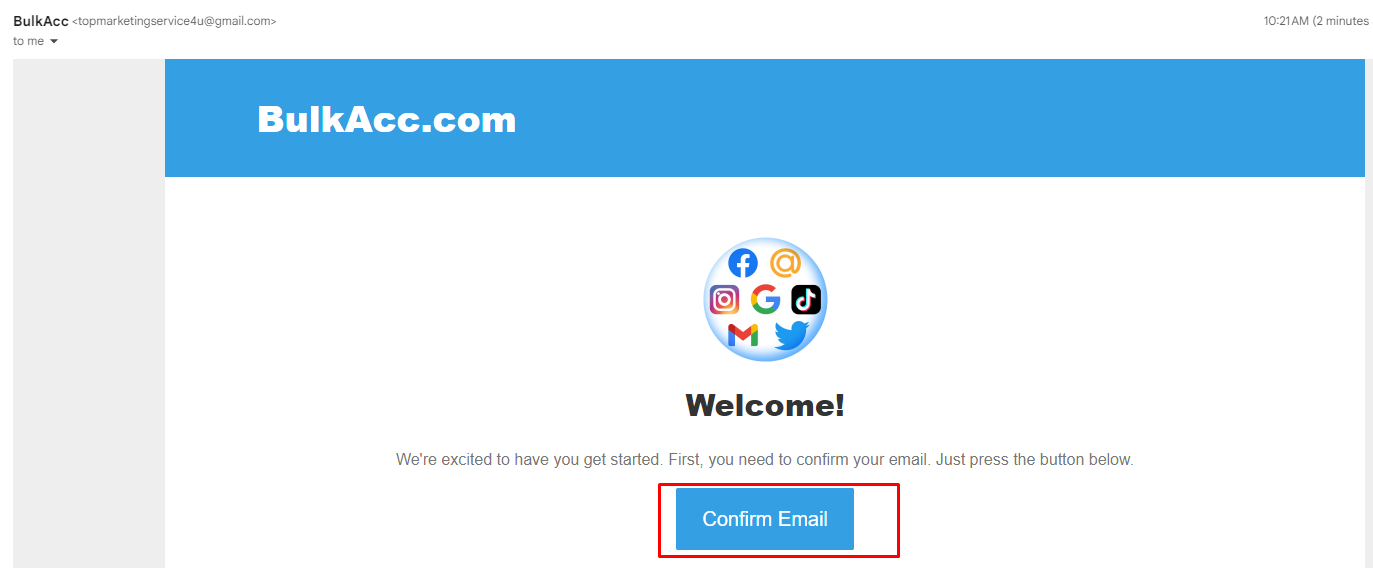
After your account is verified successfully, you can login your account at bulkacc
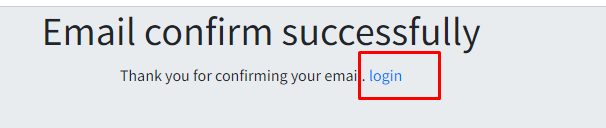
In case you forgot the password, you can click on Forgot password to update the new one.
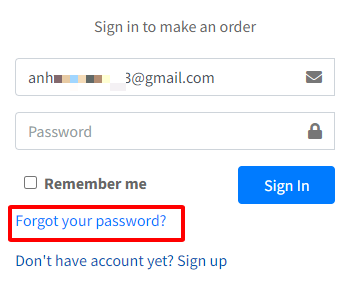
The same as registering the account, the system automatically sends an email for resetting your password. Remember to check Spam folder if the mail do not appear in Main Inbox.
2. How to make payment or top up your balance
You need to top up your account with crypto.
At the symbol of your profile, you click Top Up to see all the payment methods:
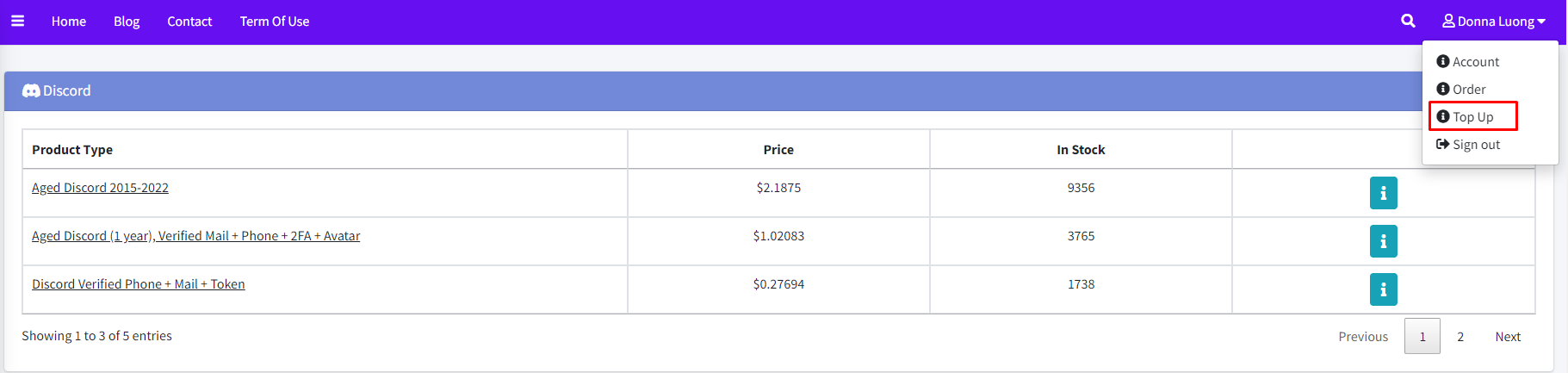
Next, you choose one of two top-up gateways: Top up with crypto (USDT, USDC, BTC, ETH,…) (gateway 1) or Top up with crypto (LTC, BNB, POL, SOL,…) (gateway 2)
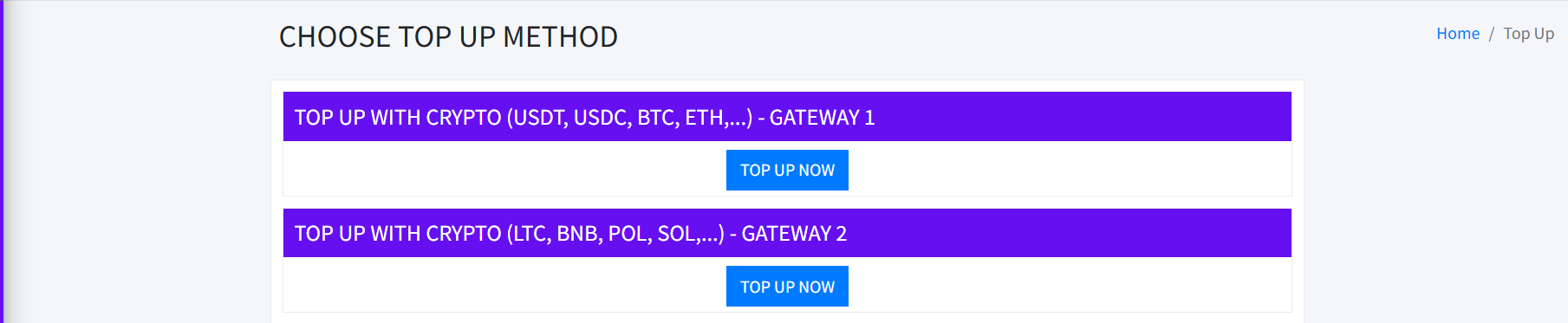
Gateway1. Top up with crypto (USDT, USDC, BTC, ETH,…) – Cryptomus
First, you click on TOP UP NOW button under TOP UP WITH CRYPTO (USDT, USDC, BTC, ETH,…) – GATEWAY 1
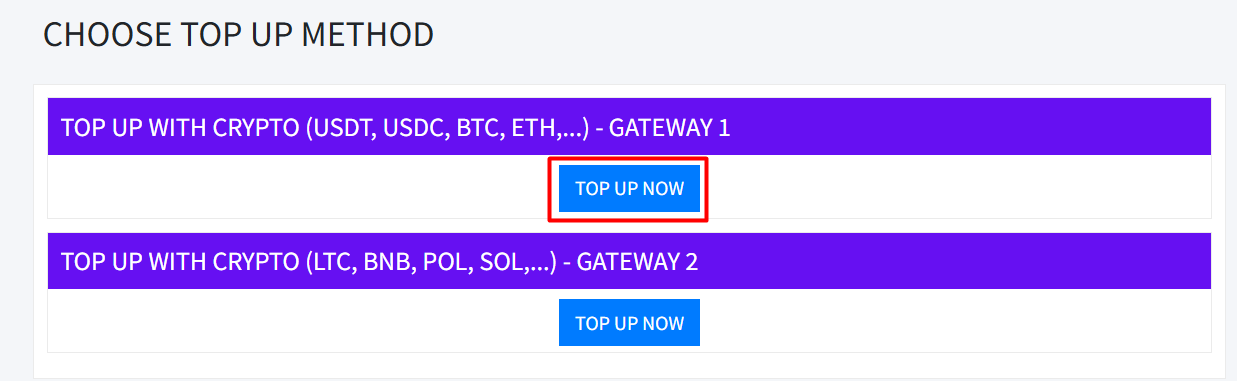
Next, you enter the amount you want to top up into Deposit Amount section => click Submit
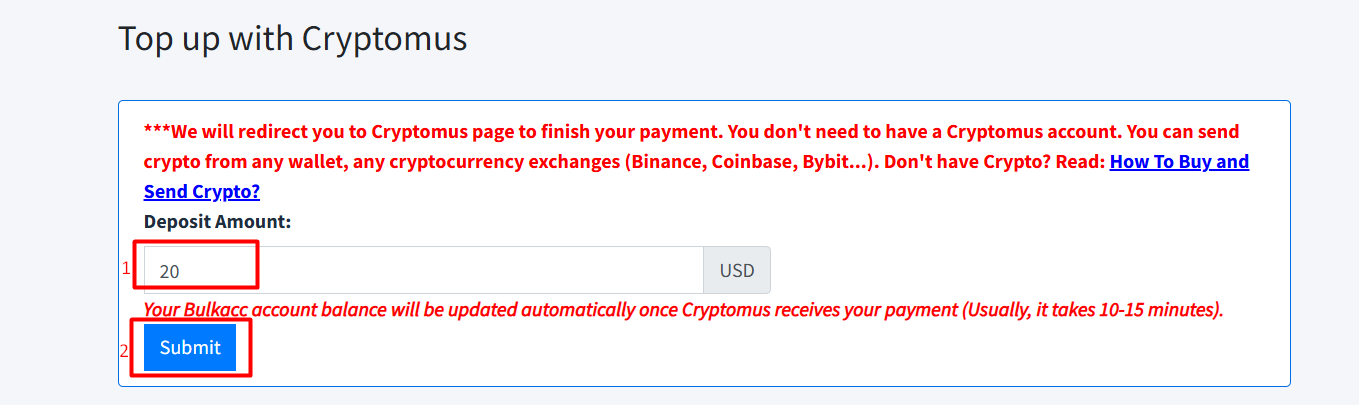
Note: if you don’t have crypto, you can click on How to Buy and Send Crypto? to learn how to top up with crypto.
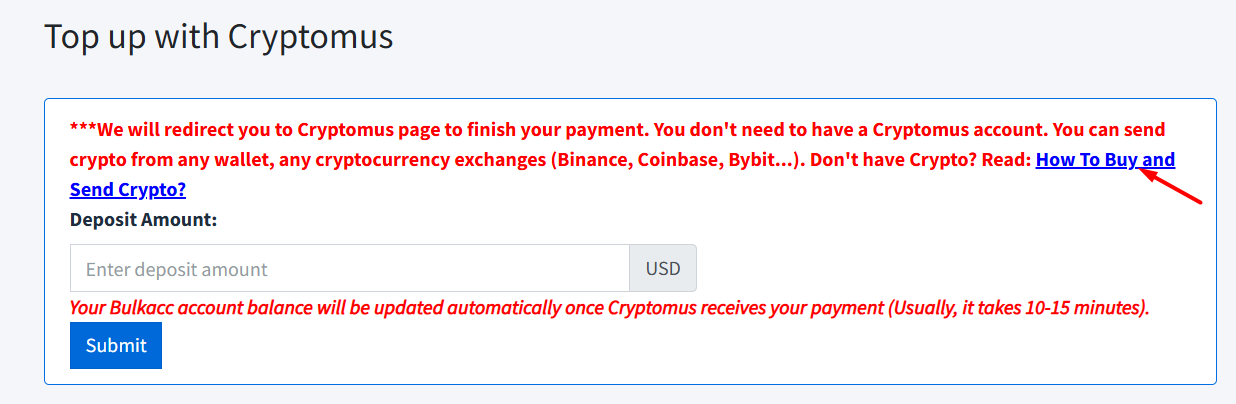
After clicking Submit button, you will be redirected to Cryptomus page => you choose the currency you want to use at Select Currency section
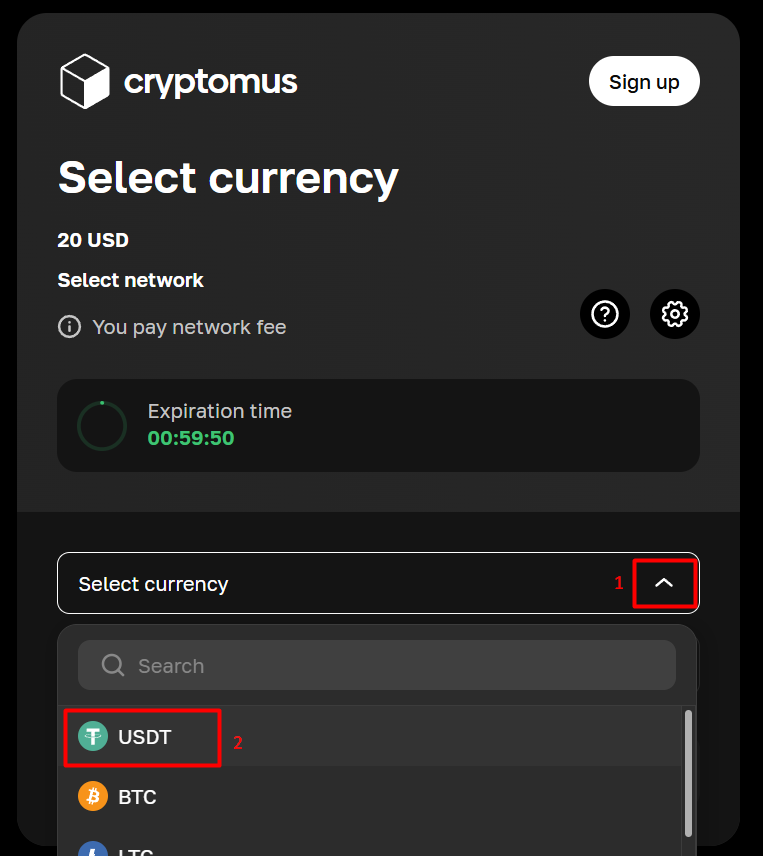
Next, you choose the network you want to use at Select Network section
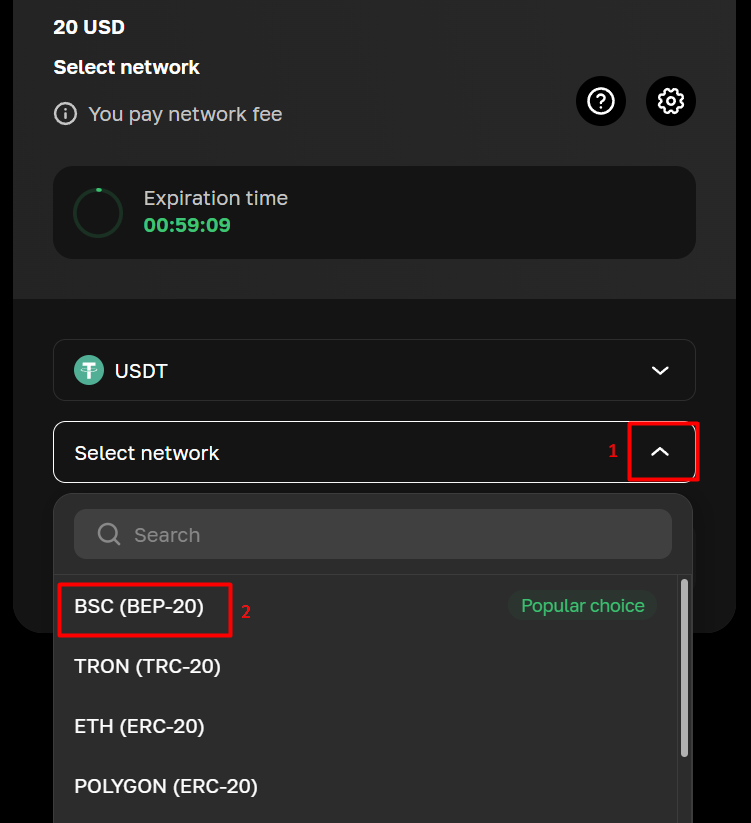
Then, you click Proceed to the payment button
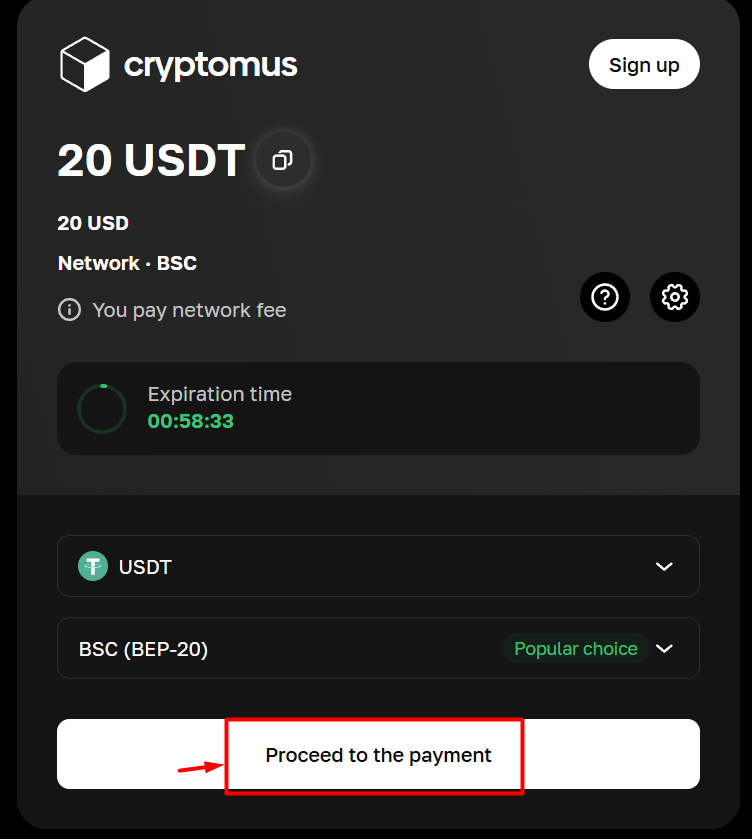
After that, you see our crypto wallet and QR code which you can send money to make payments. Your Bulkacc account balance will be updated automatically once Cryptomus receives your payment (It often takes 10-15 minutes).
Gateway2. Top up with crypto (LTC, BNB, POL, SOL,…) – Coinpayment
First, you click on TOP UP NOW button under TOP UP WITH CRYPTO (LTC, BNB, POL, SOL,…) – GATEWAY 2
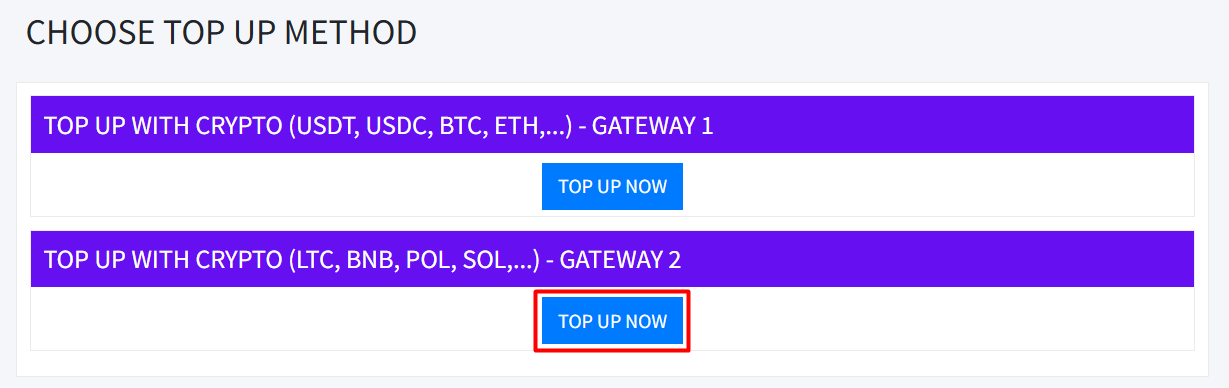
Next, you enter the amount you want to top up into Deposit Amount section => choose the crypto currency and network at Crypto Currency section => click Submit
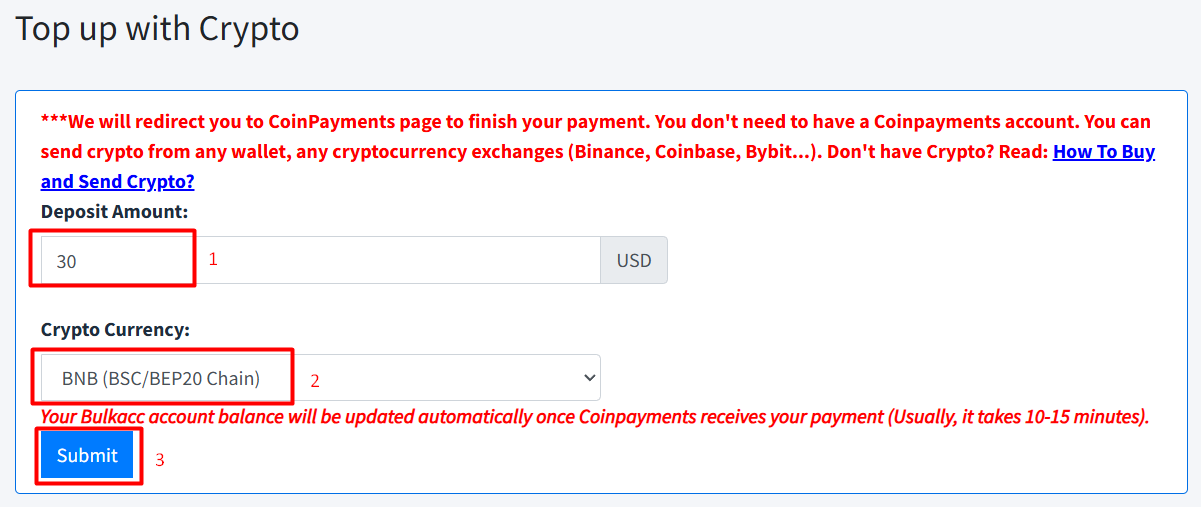
Note: if you don’t have crypto, you can click on How to Buy and Send Crypto? to learn how to top up with crypto.
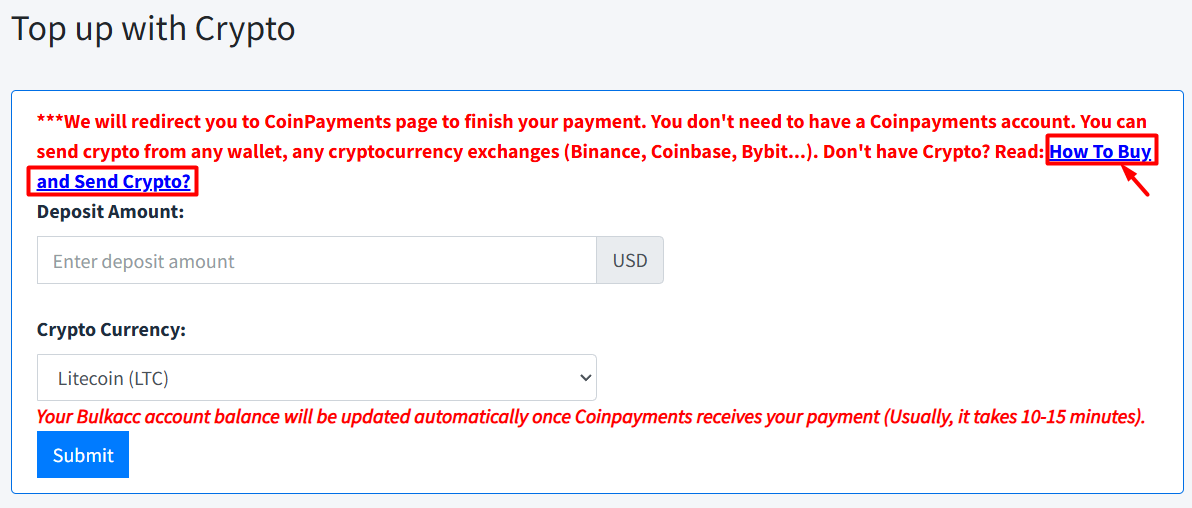
After clicking Submit button, you will be redirected to Coinpayment Checkout page. you see our crypto wallet and QR code which you can send money to make payments. Your Bulkacc account balance will be updated automatically once Coinpayment receives your payment (It often takes 10-15 minutes).
You can check the amount by tapping on Account button

3. How to make an order at bulkacc.com
First, you can check Category and choose the platform that you want to purchase accounts at the left corner of the screen:
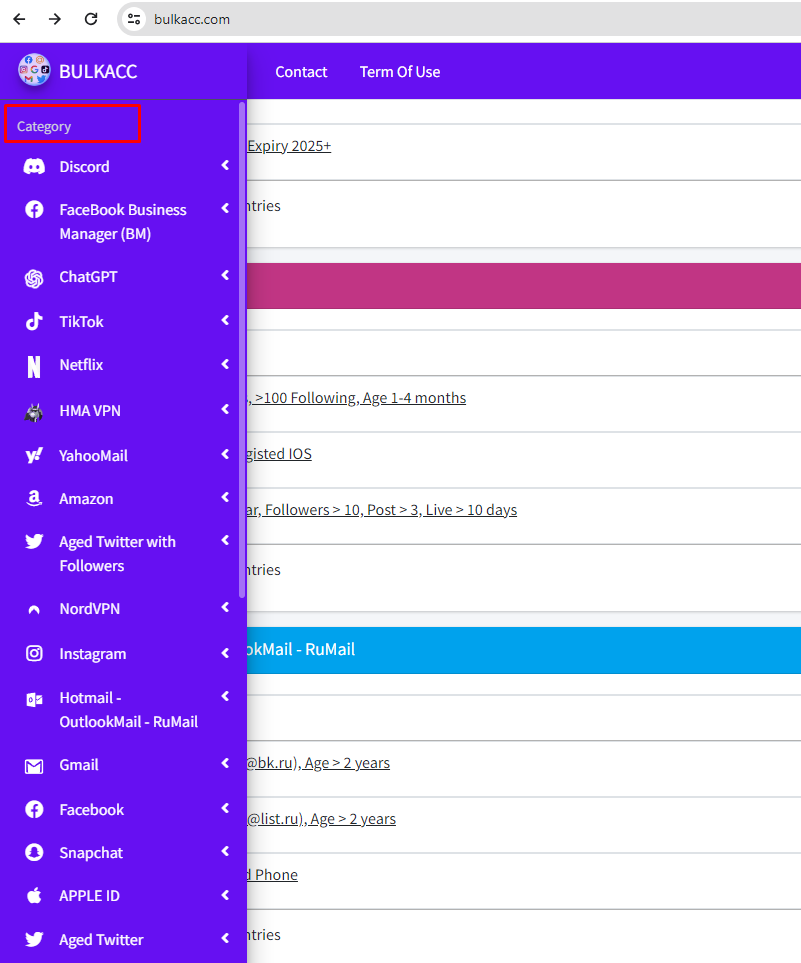
Next, you check Stock and Price for each type of product, then you click on the products that you need as shown below:

Remember that you cannot make an order for the products that are out of stock.
Later, you check description to see the accounts’ features and warranty policy, enter the number of accounts you want and click CheckOut to complete for your order:
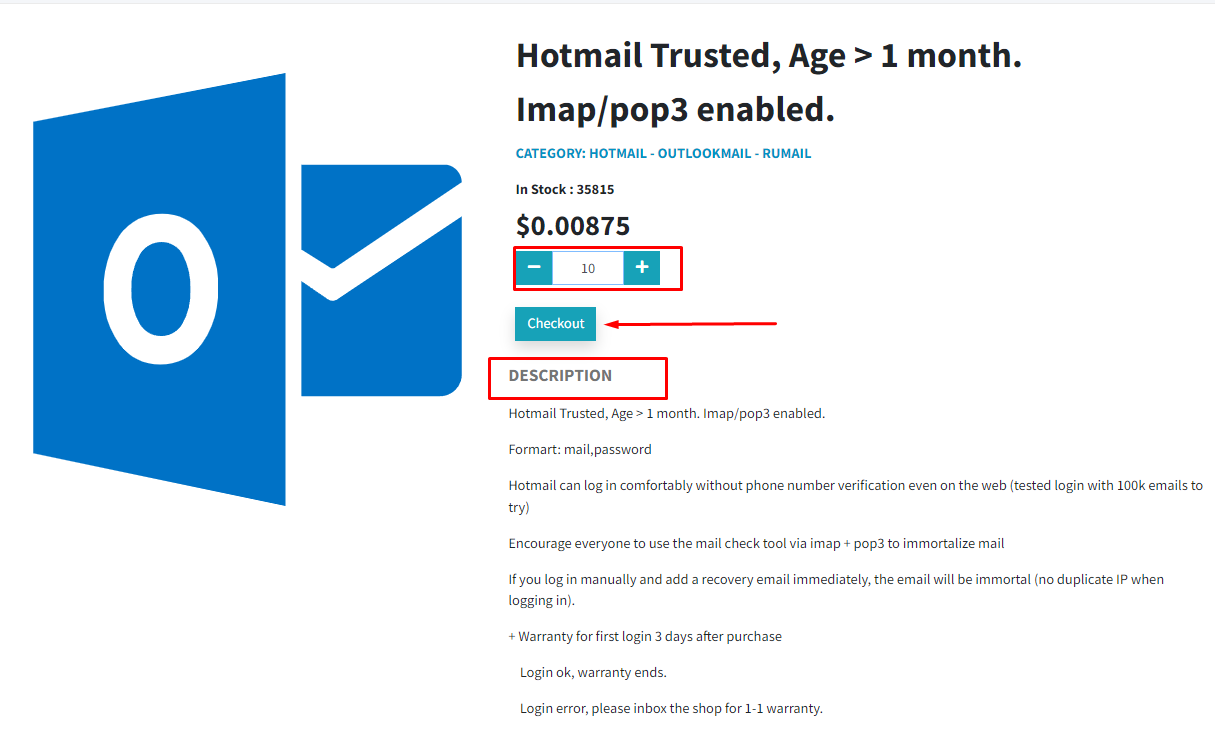
Then you press Confirm after carefully reading the Terms of use:
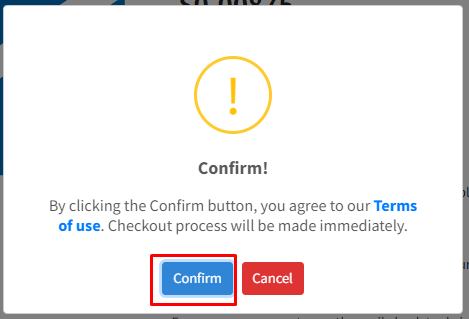
After the check out successful dialog appears, click on Order in the right corner of the homepage to get your accounts purchased:
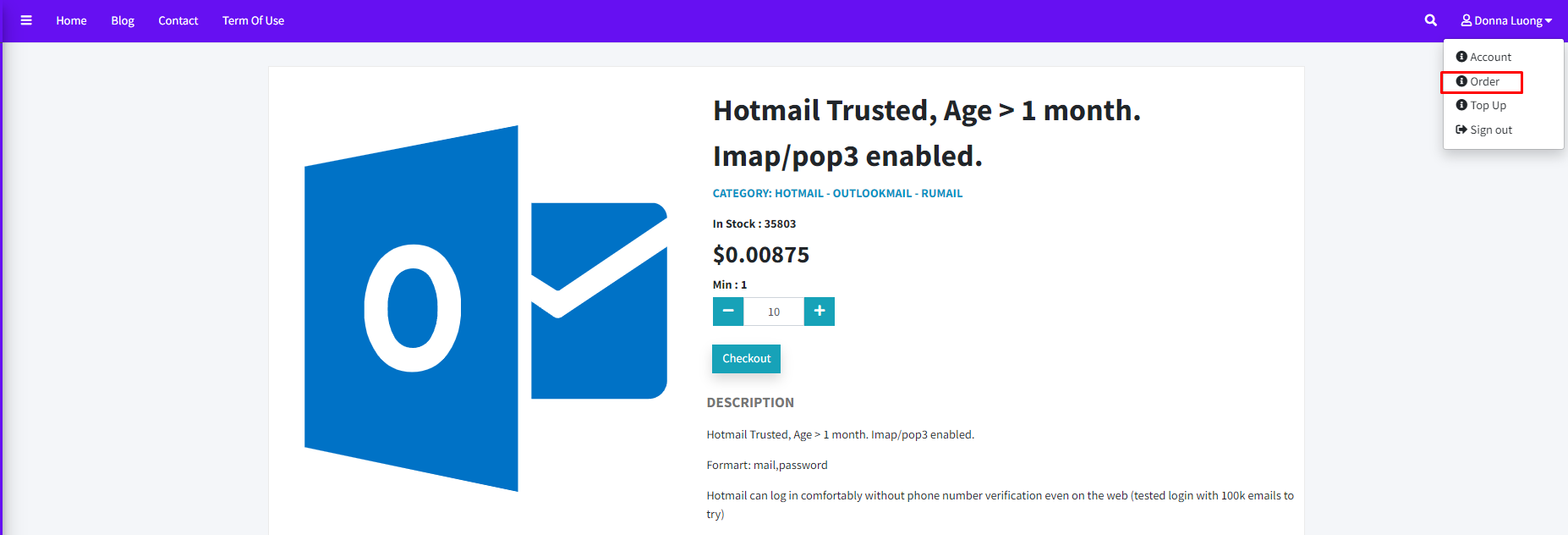
Finally you tap on View to check list of accounts:
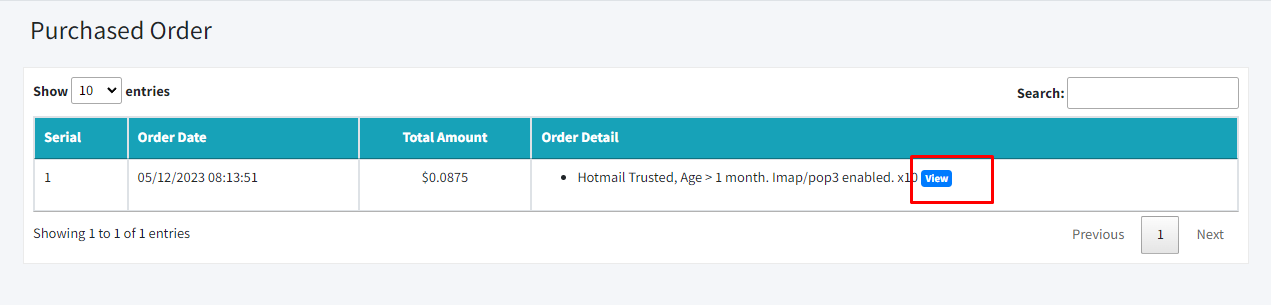
After receiving list of products, you can export an account file by pressing Export:
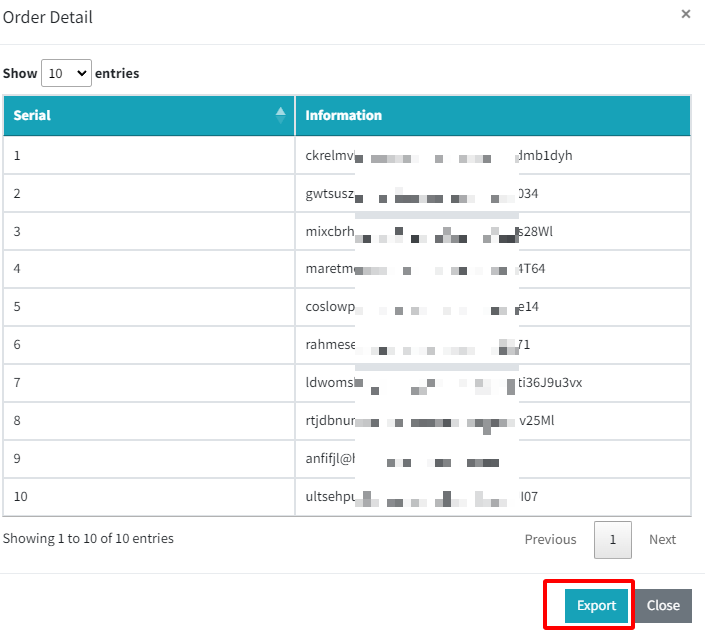
In the end, thank you for your order
We highly appreciate your carefully reading the tutorial.
For more information, please do not hesitate to contact us at bulkacc.com